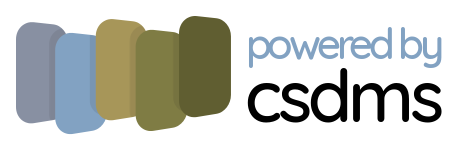Installation¶
There are two ways to install pymt on your local machine:
From source (advanced option)
If you plan to use pymt to run and couple models, installing a stable release is a good option. However, if you intend to develop with pymt, possibly modifying it, it’s best to install it from source.
If you encounter any problems when installing pymt, please visit us at the CSDMS Help Desk and explain what occurred.
Stable release¶
We strongly recommend using the Anaconda scientific computing environment. If you don’t have it installed, the Anaconda installation guide can help you through the process.
Once you’ve installed Anaconda, we suggest using the mamba package manager. mamba is pretty much the same as conda, only faster. If you would rather stick with conda, just replace occurrences of mamba with conda.
$ conda install mamba -c conda-forge
Add the conda-forge channel to the list of enabled conda channels on your machine:
$ mamba config --add channels conda-forge
We advise installing pymt into a conda environment. Conda environments can easily be created and discarded. Create an environment for pymt with:
$ mamba create -n pymt python=3
Once the conda environment has been created, activate it with:
$ conda activate pymt
Install pymt into this conda environment with:
$ mamba install pymt
Note that pymt is built on several open source software libraries, so it may take a few minutes for mamba to find, download, and install all of them.
You’re now ready to start using pymt. Check the installation by starting a Python session and importing pymt:
>>> import pymt
A default set of models is included in the pymt install:
>>> for model in pymt.MODELS:
... print(model)
...
Avulsion
Plume
Sedflux3D
Subside
FrostNumber
Ku
Hydrotrend
Child
Cem
Waves
From source¶
We strongly recommend using the Anaconda scientific computing environment. If you don’t have it installed, the Anaconda installation guide can help you through the process.
Once you’ve installed Anaconda, we suggest using the mamba package manager. mamba is pretty much the same as conda, only faster. If you would rather stick with conda, just replace occurrences of mamba with conda.
$ conda install mamba -c conda-forge
Add the conda-forge channel to the list of enabled conda channels on your machine:
$ mamba config --add channels conda-forge
We advise installing pymt into a conda environment. Conda environments can easily be created and discarded. Create an environment for pymt with:
$ mamba create -n pymt python=3
Once the conda environment has been created, activate it with:
$ conda activate pymt
The source code for pymt can be accessed from its Github repository.
You can either clone the public repository:
$ git clone git://github.com/csdms/pymt
Or download the tarball:
$ curl -OL https://github.com/csdms/pymt/tarball/master
$ tar -xf master
Once you have a copy of the source, change into the source directory and install the dependencies required by pymt into the conda environment you created above:
$ mamba install --file=requirements.txt
Then install pymt with:
$ pip install -e .
You’re now ready to start using pymt. Check the installation by starting a Python session and importing pymt:
>>> import pymt
A default set of models is included in the pymt install:
>>> for model in pymt.MODELS:
... print(model)
...
Avulsion
Plume
Sedflux3D
Subside
FrostNumber
Ku
Hydrotrend
Child
Cem
Waves